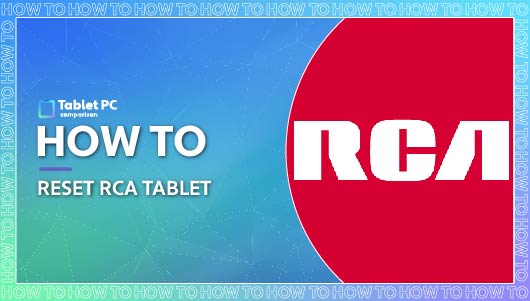Table of Contents
Last Updated on November 30, 2021
Whether you’ve been experiencing frequent crashes, you’re selling your tablet and need to erase your data, or you just fancy a fresh start, a factory reset should be your first port of call. Even if you’re sure your tablet has issues only a computer wiz can solve, it’s a good idea to try this before paying for professional help.
After deciding on this course of action, the problem we face as tablet users is finding out how it’s done. As a factory reset is a pretty drastic stroke, companies often make the trigger sequence esoteric and covert to prevent it from ever happening accidentally, and we can’t argue with that. The loss of treasured family memories and important documents must be avoided at all costs.
Not to worry, though, folks. We’ve got the self-destruct codes right here, and we’re going to lay them out in plain English. Follow our step-by-step guide and that tablet will be squeaky clean in no time, fresh as the day you unboxed it.
What is a Factory Reset
Sometimes referred to as a master reset, a factory reset is a computational process that involves deleting any impression users have had on a device and returning it to factory settings.
This means every adjustable function of your tablet will revert to the default configuration the manufacturer approves before distribution.
Unfortunately, during this erasure, nothing on your tablet’s internal storage is safe. Photos, videos, documents, music…it all gets shredded. If there are items in your RCA tablet’s storage that you want to keep, make sure you transfer them onto the Cloud or upload them onto another device. You should also be prepared to kiss your email, contacts, and apps goodbye because they’ll go down the factory plughole too.
Why Factory Reset an RCA Tablet?
There are a number of reasons you may need to return your RCA tablet to its factory settings. If you’re selling it, you don’t want the new owner to be able to browse all your personal information, nor do they want their new tablet bloated with other people’s business.
Sometimes factory resets can solve undiagnosed issues that are causing your tablet to crash. Erasing everything isn’t a very nuanced solution, but most of the time it does work. Not only does it get rid of the issue, it updates the tablet with all the latest firmware, ensuring that when it boots up, it’s in peak condition.
You may also need to trigger a factory reset if you have no other way of unlocking your RCA tablet. With passwords forgotten and no physical way getting in such as thumb recognition, a factory reset allows you to set a new password and continue as normal.
Do You Need to Factory Reset Your RCA Tablet?
Before you trigger the factory reset, it’s imperative to rule out all other options first. In many instances all a tablet needs is rebooting. People get reset and reboot confused all the time, but they’re very different things. Unlike a factory reset, rebooting your device is basically like turning it off and then on again. No storage data will be erased.
If the problems you’re facing with your RCA tablet include:
- An unresponsive screen
- Sluggish performance
It’s likely not symptomatic of anything serious, and a quick reboot will suffice. If the reboot doesn’t work, you may want to consider that the problems could be arising because you’re overloading the processor with multitasking workloads it’s not designed to support. In this case, it’s best to sell up and put the money towards a new tablet with a better processor and more cores. We recommend an octa-core tablet.
How to Reboot an RCA Tablet
In order to reboot your RCA tablet and solve these little issues, you’ll need to locate the deep-set reboot button situated in the back panel. It’s recessed into the body of your tablet to prevent accidental reboots.
To reach it, you’ll need some sort of skinny, rigid tool. A paperclip might do the job, or failing that, a pin. Simply depress the deep-set reboot button for a few seconds until your screen goes blank. You can discard your tool now as the reboot process has begun. Your tablet will turn itself back on and will hopefully run as normal.
If you’ve forgotten your password or your tablet is…
- Frequently glitching even after rebooting
- Freezing when during app usage
- Exhibiting unusual amounts of lag under light workloads
It might be time to go the whole hog and engage in a factory reset.
How Do I Reset My RCA Tablet to Factory Settings?
There are a few different ways to go about this. One will suit you more than the others depending on the operating system of the tablet and your reasons for factory resetting.
How to Reset RCA to Factory Settings with the Device Turned On?
If your RCA tablet is fully functional, and you just need an efficient way to erase your data to prepare it for resale, the easiest way to do so is to go through the ‘Settings’ menu while the device is turned on.
- Open your device as normal and find the ‘Settings’ menu.
- Somewhere on the settings table will be an option that reads, ‘Backup and Reset’. Side Note – Don’t worry if you can’t find the ‘Back up and Reset’ option in your settings menu. In some cases, it won’t have its own section and instead will be located in the ‘Privacy’ section of the ‘Settings’ menu. Click through to it there and follow the same instructions.
- Click the ‘Backup and Reset’ option, and a dialogue box should pop up. It will contain information about the nature of a factory reset. Read up on this if you’re unsure what it entails and what the consequences will be.
- If you still wish to proceed with the reset, you can do so by clicking the ‘Reset Tablet’ or ‘Factory data Reset’ prompt. Now just sit back and let your RCA tablet do its thing.
- Most RCA tablets will reboot themselves after a factory reset, but if nothing happens after a couple of minutes, boot it yourself. When it’s fired up, you should see the same setup prompts you saw when you booted up your tablet for the first time. This means the factory reset has been a success.
Now let’s discuss your options for a powered down reset…
How to Reset My RCA Tablet to Factory Settings with the Device Turned Off?
This is the best course of action if you’re experiencing technical issues preventing you from resetting the tablet while it’s turned on or if you simply can’t remember your password (we’ve all been there). The reset sequence is slightly different from Android to Windows operating systems, so let’s run through both.
Windows Operating System
The chances are that your Windows RCA tablet is a hybrid design, meaning it has a keyboard, so we’re going to utilize that in this sequence.
- Make sure your RCA tablet is completely switched off, and remove any peripherals or SD cards.
- Turn the tablet on, hold down the function button identified by the legend, ‘fn’, and continuously press the ‘F9’ key.
- Keep mashing that ‘F9’ key until a dialog box appears that says ‘Please Wait’. Now you can let go of the function button.
- After a moment or two, a ‘Troubleshoot’ option will appear. Click it.
- A new prompt reading, ‘Reset Your PC’, will appear. Click that too.
- You will then be faced with two options: ‘Remove Files’ (storage management) and ‘Clean the Drive’ (factory reset).
- Click ‘Clean the Drive’, and the RCA logo will pop up on the display as well as the animation that communicates that the system is working on your request.
- Leave your RCA tablet to it. It should take care of things from here on out.
You may notice that your tablet turns itself on or off a few times. Don’t worry about it. Leave it be. It’s got some stuff to work through. The reset process will take between 30 minutes to an hour depending on the Windows system in place and the amount of data it needs to trash.
You’ll know if the job’s done when the welcome screen appears, prompting you to set up the device with a language, new password, device name, etc.
There is a small chance that some software may appear a little laggy on a Windows system after a factory reset, but don’t sweat it. This normally just means the factory reset didn’t update the tablet with the latest Windows update. You’ll be able to update this manually by finding the ‘Windows Update’ button in the ‘Settings’ menu.
Android Operating System
Android RCA tablets rarely have keyboards, so we’re going to have to go rogue on this one with some nifty button pushes.
- Make sure your tablet is totally powered down, and remove any peripherals or SD cards.
- Press and hold the power button and volume up buttons simultaneously.
- Eventually, the introductory (splash) screen will appear with two disarmingly cute pooches on. This is your cue to let go of the buttons. This will load up the Android system recovery screen containing red and blue command prompts and the Android robot on it’s back with its circuitry on show.
Side Note – If step two doesn’t load up the splash screen, try this instead. Hold down the power and volume up buttons, then, with the volume up button still down, release and press the power button a few times. This should kick your tablet into action. - You can now use your volume up/down buttons to navigate the command prompts. Find the one that reads, ‘Wipe Data/Factory Reset’, and use the power button to select it.
- Now a command page will pop up on screen giving you the option to cancel your request or go through with it. Using the same navigation method from step 4, highlight the ‘Yes – Delete All User Data’, option, and press the power button once again to select it. Your RCA tablet will now start shredding your data, but the job isn’t over just yet.
- When all your data is dead (it may take a while depending on how many items you had in storage), you should be redirected to the original system recovery screen with the malfunctioning Android robot. From here, use your volume buttons to highlight the ‘Reboot System Now’ option, and confirm using the power button.
- Now you can relax. You’ve done your part. Your RCA tablet takes the helm from here, and eventually, you’ll notice the welcome screen flash on signalling that it’s good as new and ready to start a new Android adventure.
This reset should work just fine on any RCA Android tablet with the model numbers RCT6773W22, RCT6293W23, RCT6203W46. That includes all RCA Voyager tablets and RCA Viking Pro tablets too. Hit them with this sequence, and you’ll be back to square one.
Final Thoughts
That’s all there is to it, tableteers. Not so difficult after all, ay? Do remember, though, that all your data will vanish after factory reset, so it’s essential you back things up either on the Cloud, on a memory stick or SD card, or on another device entirely.
Once all your favorite files are safe and sound in their new home, you’re good to go. The reset will fix plenty of irritating little glitches you may be experiencing, but it’s good to make sure that they aren’t happening due to misuse of the tablet before you dive into irreversible measures.
It’s also important to note that a factory reset won’t do you any good if there is something physically wrong with your RCA tablet. In this instance, you should take it to a professional computer repair shop.
We wish you luck with the process. Here’s hoping it solves all your tablet troubles for good!