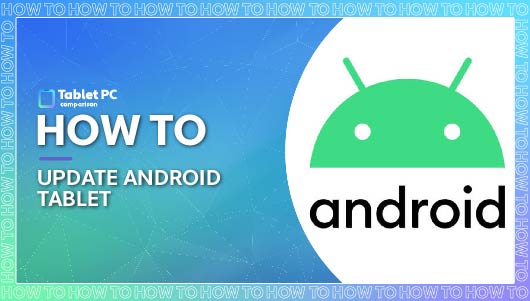Table of Contents
Last Updated on November 30, 2021
Android is an operating system more flexible than the rest, with all of the updates being released at the same time. Android will often release a major update once a year, but updates for minor fixes will more commonly be released every month or so.
With all of these updates available, it can be difficult to keep up with them all. However, updating your device is incredibly important to keep it working as well as it possibly can. The updates will be released to fix bugs within the software which can stop glitches and a lesser performance.
Android is not just used for one type of tablet. In fact, many tablets use Android software. This can help users feel more comfortable with their tablets as they don’t have to learn new software such as iPadOS.
However, this gives the manufacturer of the tablet more freedom to decide when they want to release the updates. Google might release the updates right away for their Nexus tablets, while Samsung waits to add their own branded touches to the update before sending it out.
Today we will be exploring all things Android, including how to update your Android tablet and why it is so important to do so.
What Tablets Use Android?
Before you read any further into our article, it would make sense to ensure that you have a tablet operating with Android software to avoid wasting your time. There are three major operating systems that tablets can run with – Windows, iOS, and Android.
Android is powered by Google and is operating on a vast number of devices including phones and tablets. Android is brightly colored and features a number of playful widgets to make your experience more enjoyable.
The Android mascot is called Bugdroid and is a sweet little green invention that acts as a moniker of the operating system. Using Android allows you to create your own interface which is ideal for all of your needs.
You can use your tablet to Miracast photos, videos, and media to other Android devices. Alternatively, you can enjoy thousands of apps from the Google Play Store including games, music, and helpful applications.
Android is used on a number of tablets such as Samsung, Kindle Fire, and Nexus. You will often be able to tell if your device is using Android due to the colorful appearance and the Google Play Store – no other operating system will have this.
Android also names their updates after a sweet treat, so viewing your current installed update will make it clear whether you’re using Android or not. Some examples of these in the past have been Jelly Bean, Honeycomb, and Ice Cream Sandwich.
How Do Android Tablets Work?
In a market more or less dominated by the Apple iPad, the level that Android has managed to achieve is impressive. It is iOS’ main competitor, and you often won’t find a tablet without one of these operating systems.
Any update after Android 3.0 was designed specifically for tablets, while updates before this were only optimized for smartphones. If your tablet is running on an update later than Android 3.0 you will experience more features that older tablets won’t be able to offer.
Android allows you to use apps wherever you find it, so you can use them across all of your Android devices. This is something we don’t see on iOS, as Apple limits apps to be purchased from the App Store only.
This means that you can use unofficial sources to download apps on Android. It might not be advised, but the freedom to do what you want with your device is certainly appealing.
Android tablets are not smartphones, but they can be used pretty similarly to one. You can make Wi-Fi calls from them with the correct apps and software, as well as send messages through online platforms such as WhatsApp and Facebook Messenger.
It can be difficult to answer the question of how Android tablets work because so many manufacturers use Android software with their individual tablets. However, all of them will offer you the same foundation of the software stack.
A visual representation of the software stack of an average Android tablet is as follows. The top layer is the only stack that you see, but there are many other stacks beneath the surface:
User Interface and Applications
User Interface and Applications
Android Libraries
Core Libraries
Virtual Machine
The Kernel or Firmware
Hardware
A software stack is where several layers of the operating system are available on your screen at one time. The hardware will be at the bottom of the stack, such as processors and circuit boards.
The kernel will be above this which is otherwise known as the firmware, or software that controls and manages the hardware resources. Next is the Android Libraries that instruct the device on what to do when processing different types of data.
Core libraries will also be on this level of the stack next to Android libraries. This will support applications written in Java. Again, next to these libraries on the same level is the virtual machine which creates a virtual operating environment.
The virtual machine allows each app to have its own virtual operating environment so that they can all run on a single process without getting all the other applications involved. So, when one app crashes, all the others can remain unaffected.
The next layer is called the application framework and is all of your app’s foundation. This helps app developers to only have to interact with the Android application programming interface (API) so that they don’t have to concern themselves with the hardware or firmware further down the stack.
The last layer features the user interface and the applications you have downloaded onto your tablet. This is what you will see when using the tablet.
What’s The Latest Version Of Android?
The latest version of Android is called Android 11, and it was released in the autumn of 2020. Unfortunately, Android has seemingly removed the sweet treat themed names for their updates, settling on a more sophisticated and straight to the point name.
Another major update called Android 12 has been announced in 2021, on February 18th. However, we do not anticipate this to be released for several more months. It will likely be released to the public in autumn of 2021, but some tablet owners might have to wait a little longer due to the manufacturers wanting to put their own spin on the update.
So, the latest version of Android that you can update to right now is Android 11. The main features of this release are as follows:
- Chat bubbles
- Notification History
- API distinction between 5G NR and non-standalone 5G.
- Permissions Auto-Reset
- Increased Number of Updatable Core OS Components in Google Play From 12 to 21.
- Screen Recorder
- New Permissions Controls
- One-Time Permission
- Wireless Android Auto On Devices With 5GHz Wi-Fi
- Enterprise Work Profile Privacy Protections Now Apply On Company-Owned Devices.
Can You Update Your Android Device Early?
There are a few methods of updating your Android tablet. It’s also possible to update your tablet early if you’re running a newer Google Pixel device. This is due to the method of manually flashing the newer update onto the device with an over-the-air update.
Google doesn’t advise this, and it can be a difficult process if you don’t know what you’re doing. You’ll need to make sure that your tablet is supported and all of your data has been backed up properly to avoid losing it. We don’t recommend this process, but it is possible to do if you cannot wait for the update to be officially released.
Always Back Up Your Android Tablet
Before you update your tablet, you should always back up the tablet so that your information is copied safely and available for you to get back once you’ve finished the update.
Backing up your device is extremely important to Android tablets due to the fact that you can customize your tablet so much. Without backing the tablet up, there is the possibility that you will lose all of this progress and have to do it all again.
It’s not guaranteed that you will lose your data through an update, but it is always a good idea to be prepared just in case. To back up your data, follow the steps below:
On the Home Screen, tap Apps > Settings > Google > Sync > Check Every Item > Back > Back > Backup and Reset. Make sure that there is a check mark by Back Up My Data.
This will manually back up your data to your Google account. The data stored should include all of your data such as photos, music, and videos.
As there are many types of tablets using the Android operating systems, there are a few ways in which you can get to the Backup and Reset button. However, you should be able to find it without too much hassle.
Updating Your Tablet After The New Release
Many tablets will notify you when a new update is available, but they will only automatically update to the latest version if you have automatic updates turned on. You’ll also need the tablet to be connected to Wi-Fi and with more than 50% battery.
This is not always possible when the new update comes out, so sometimes you need to update your tablet manually. This is simple and quick to do, so follow these steps to take so.
Click on Settings > System > Advanced > System Updates. This will then pull up any outstanding updates that your tablet needs. You can then tap Download to start the updating process.
Again, these steps might differ slightly depending on which brand of tablet you are using. However, it is relatively simple to find the System Updates feature on your tablet. For example, Samsung’s tablets often have a System Updates button on the front of the Settings homepage.
What Happens If You Don’t Update Your Tablet?
Some people choose not to download the latest updates onto their tablets due to their belief that it will make the software slower, take up too much storage space, or give the tablet a new look that is not appealing to the user.
Skipping one update as soon as it is released will likely not affect your tablet adversely, but waiting too long can make it incredibly buggy and difficult to use. For example, some people won’t update their tablet at all, and therefore it will still be operating on a system that is many years old.
Therefore, the systems won’t be optimized for new apps, everything will run slower, and you’ll be subjected to many more glitches and bugs. Your tablet might also often crash and require factory resets just to get working again.
Finally, you could lose your data and have to set your tablet back up to exactly how you want it. While missing an update for a few weeks is not the end of the world, you should ensure that you get round to it eventually to prevent all of these adverse effects diminishing your tablet usage experience.
Summary
Many tablets use the Android operating system, and it has quickly become a fan favorite for many tablet users. Powered by Google, there is a complex method of how the Android tablets work with the help of a software stack.
The most recent update announced is Android 12, but we don’t have a release date for it just yet. So, the available update is Android 11 which comes with plenty of new features to take advantage of.
Remember to back up your tablet before updating your tablet to ensure that all of your preferences are safe. These two processes are very simple and quick to do, so don’t put it off any longer. There are a few adverse effects that you can experience if you forget to update your Android tablet for too long.