Last Updated on November 30, 2021
Best Drawing Tablet With Screen in 2021
Drawing on a tablet without a screen can be a bit of a pain. Thankfully, we’ve written this guide to make it that much easier for you to choose the right tablet for you.
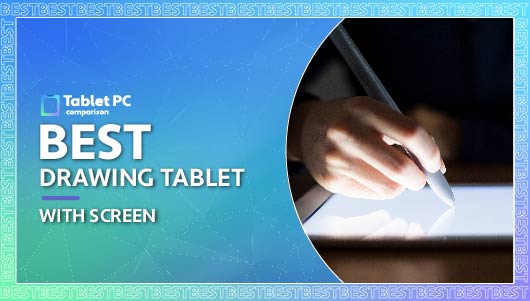
Tablet PC Comparison is reader-supported. When you buy through links on our site, we may earn an affiliate commission.
Drawing tablets are the way forward for many artists. With these, you have drawings that are ready to upload online immediately, that you can edit to your heart’s content. They’re pretty useful.
The only problem? A lot of drawing tablets don’t have screens. This is especially true with the cheaper models of drawing tablets. This certainly isn’t ideal if you like to draw outside, or if you simply want to draw in some location that’s away from your laptop or computer.
The solution? Get a drawing tablet with a screen. Sure, they may cost you a little bit more money, but for the best quality drawings without lugging a laptop around with you everywhere, this is the best choice. If you’re in the market for a drawing tablet with a screen, read on for our recommendations.
Preview
Editor's Choice 

Enthusiast Pick 

Mid Range Pick 

Best Value 

Budget Pick 

Title
Drawing Tablet with Screen GAOMON PD1560 Drawing Monitor Art...
Wacom One HD Creative Pen Display, Drawing Tablet With...
Huion KAMVAS Pro 12 Drawing Tablet with Screen Graphics...
XP-PEN Artist15.6 Pro IPS Drawing Monitor Pen Display...
Wacom Cintiq 16 Drawing Tablet with Full HD 15.4-Inch...
Screen Size
15.6 Inch
13.3 Inches
11.6inch
15.6 inches
15.6 inches
Display Resolution
1920 x 1080
1920 x 1080 pixels
1920 x 1080
1920 x 1080
1920x1080
Pressure Levels
8192
8192
8192
8192
8,192
Drawing Stylus
AP40 Rechargeable Pen
Windows and MacOS
Battery-free PW507
Battery-free Stylus
Wacom Pro Pen 2
Operating Support
Windows 7/8/8.1, Mac OS 10.11 or late
Mac (OS x 10.11 or later) or PC (Windows 7 or later)
Windows 7 or later macOS 10.12 or later
Windows 10/8/7 (32/64bit), Mac OS X version 10.10 or later
Windows7 or later OS X 10.12 or later
Prime
-
-
-
-
-
Price
Price not available
$227.50
$249.99
Price not available
$799.95
Editor's Choice

Preview

Title
Drawing Tablet with Screen GAOMON PD1560 Drawing Monitor Art...
Screen Size
15.6 Inch
Display Resolution
1920 x 1080
Pressure Levels
8192
Drawing Stylus
AP40 Rechargeable Pen
Operating Support
Windows 7/8/8.1, Mac OS 10.11 or late
Prime
-
Price
Price not available
Details
Enthusiast Pick

Preview

Title
Wacom One HD Creative Pen Display, Drawing Tablet With...
Screen Size
13.3 Inches
Display Resolution
1920 x 1080 pixels
Pressure Levels
8192
Drawing Stylus
Windows and MacOS
Operating Support
Mac (OS x 10.11 or later) or PC (Windows 7 or later)
Prime
-
Price
$227.50
Details
Mid Range Pick

Preview

Title
Huion KAMVAS Pro 12 Drawing Tablet with Screen Graphics...
Screen Size
11.6inch
Display Resolution
1920 x 1080
Pressure Levels
8192
Drawing Stylus
Battery-free PW507
Operating Support
Windows 7 or later macOS 10.12 or later
Prime
-
Price
$249.99
Details
Best Value

Preview

Title
XP-PEN Artist15.6 Pro IPS Drawing Monitor Pen Display...
Screen Size
15.6 inches
Display Resolution
1920 x 1080
Pressure Levels
8192
Drawing Stylus
Battery-free Stylus
Operating Support
Windows 10/8/7 (32/64bit), Mac OS X version 10.10 or later
Prime
-
Price
Price not available
Details
Budget Pick

Preview

Title
Wacom Cintiq 16 Drawing Tablet with Full HD 15.4-Inch...
Screen Size
15.6 inches
Display Resolution
1920x1080
Pressure Levels
8,192
Drawing Stylus
Wacom Pro Pen 2
Operating Support
Windows7 or later OS X 10.12 or later
Prime
-
Price
$799.95
Details
Buyer’s Guide
Wired or Wireless?
One of the main things to take into account when you’re buying a drawing tablet, with or without a screen, is whether you want a wired or a wireless connection for the pen. Both have their own advantages and disadvantages, so you should carefully consider what will be the best choice for you.
For instance, if you get a wireless pen then you can move it around much more easily. You don’t need to deal with the inconvenience of wires while you are doing your work, which can certainly be very beneficial. In addition to this, they are also significantly easier to carry around. They’re a great choice if you don’t want to have to contend with wires all over the place while you’re trying to do your work.
With that being said, there are also a couple of benefits to getting a pen with a wired connection too. For starters, the performance is more likely to be consistent, and you don’t need to worry about intermittent connections. The last thing you need is for your pen to start messing with the flow of your work.
In addition to this, tablets that have a wired connection are usually much cheaper. And with a wireless pen you also need to charge it on a regular basis. Ultimately, it’s up to you.
Size
Another huge thing to consider is the size of the drawing tablet. Now, you don’t necessarily need to get the biggest tablet out there, since some people will work better with smaller tablets, with that being said, there are two main things to think about. The first thing to consider is the size of the working area. Then you will need to think about how large the device as a whole is. You will obviously have much more space to work with if you get a drawing tablet with a larger working area, which is always a plus size. This can sometimes help you to create more detailed work. Smaller tablets are handy if you want something portable and you aren’t going to be working with large brush strokes. You should consider your work style and your portability needs when choosing what size of device you are going to get.
Resolution
When you’re working with a drawing tablet with a screen, you are going to want to get a screen that has good screen resolution. Essentially, if your screen has a higher resolution, it means that you can put a lot more intricate details into your artwork. It helps you to see everything that you’re doing that much more clearly too. Consider the resolution of the screen in addition to the pen resolution – this will be shown in lines per inch, or LPI for short. In terms of the pen, you should be looking for no less than 1000 LPI pen resolution.
Tablet Battery Life
You don’t necessarily need to keep a drawing tablet plugged in for it to work. The handy thing about these tablets is that you can also use them on the go, so you don’t need to connect them to anything. Of course, this is pretty much redundant if your tablet has a poor battery life.
If you’re going to be working on your digital art or work for a long period of time, then you should be looking for a tablet that has a minimum of 3 hours of battery life, especially if it requires charging. Alternatively you can get a battery free tablet to minimize any anxiety about your tablet suddenly dying when you’re in the middle of a sketch for a big client.
Price
Ah, the big problem. Price. Yes, it’s true that drawing tablets with screens can cost quite a bit of money, much more than tablets without screens in many cases. If you don’t have a large budget, then you need to be more careful about how you make your decision on what tablet to buy.
You may need to miss out on a couple of features, so you should fully assess exactly what you need before you try to buy a tablet to ensure that you make the right choice for you. Make sure that you set a reasonable budget based on your most important features, and go from there.
Extra Features
Another thing that you need to think about is the kind of extra features that the tablet comes with. These may sometimes cost a little extra money, but it’s worth keeping in mind.
The first thing to look out for is customizable buttons on the pen and the tablet. These will allow you to make shortcuts to your favorite tools without hunting through menus for them every single time. It’s certainly a great time saver.
In addition to this, you should also check whether the tablet works with the operating system that you’re choosing to use. Clarify whether the device can work with your drawing software of choice. You may also want to consider whether the tablet comes with a carry pouch or other things that can make the experience more enjoyable for you in the long run.
Editor's Choice
Gaomon PD1560
- Screen Display: 15.6 Inch
- Screen Resolution: 1920 x 1080
- Express Keys: 10 Express Keys
- Digital Pen: AP40 Rechargeable Pen
- Operating Support: Windows 7/8/8.1, Mac OS 10.11 or late
- Color Gamut: 72% NTSC
- Average Battery Life (in hours): 5 Hours
- Screen Feature: AG Film Applied
- Fantastic pressure sensitivity
- Durable
- Great display
- The color calibration can take some time to tweak when you first get the tablet.
PROS
CONS
Whether you’re a 3D modeler, animator or a digital artist, you’ll find something incredible in the Gaomon PD1161 11.6 Inches tablet. This tablet is one of the best ones out there that has a display, and it’s even available at an affordable price. You’ll get all the functionality of a high end model for a fraction of the price!
The tablet features a stunning 1080p resolution, and it has a pretty large screen that measures 13.5 inches by 7.6 inches. It also has a tablet pen that has a resolution of 5080 LPI. It’s fantastic in terms of pressure, making it incredibly responsive and enjoyable to use. If that wasn’t enough you will also be pleased with the 10 express keys included, and 5 menu keys off to the side. This is ideal if you want to make shortcuts to all of your favorite tools on your software of choice.
When you first get the tablet, it’s incredibly simple to set up. All you need to do is connect it up to your computer or laptop. You may need to amend the sensitivity and color calibration at first though. This can take a while to do, but once it’s done you’re good to go!
Enthusiast Pick
Wacom One Digital Drawing Tablet
- Screen size: 13.3 Inches
- Screen Resolution: 1920 x 1080 pixels
- Express Keys: No
- Digital Pen: Wacom One Pen
- Operating Support: Windows and MacOS
- Color Gamut: NTSC 72%
- Connection: USB
- Easy to use
- Responsive
- Works with smartphones and most operating systems
- Doesn’t have the brightest color display
PROS
CONS
Wacom is a pretty huge name when it comes to digital art, and it’s pretty easy to see that the Wacom One digital Drawing Tablet is one of their best drawing tablets on offer to date. There are so many things to love about this tablet, from its portability to how responsive it is.
The tablet features a really powerful pen. It feels like you’re holding a pen that you would put onto paper, and you won’t feel uncomfortable after holding it for long periods of time. It’s super easy to alter the brush type and pressure, among other things, on this tablet. This makes it incredibly easy to use, regardless of how much experience you have with creating digital art.
You will also be pleased to know that you can use this tablet whether you’re working with Mac OS, Windows or pretty much any other operating system that you can think of. Don’t want to whip out your laptop when you’re ready to draw? Thankfully, you can even get it to work with your Smartphone! It’s a fabulous choice across the board, though it’s important to note that the color display is a little less vibrant than many options out there, so you should keep that in mind.
Mid Range Pick
Huion Kamvas Pro 12
- Screen Size: 11.6inch
- Screen Resolution: 1920 x 1080
- Express Keys: 4 Express Keys+1 Touch Bar
- Digital Pen: Battery-free PW507
- Operating Support: Windows 7 or later macOS 10.12 or later
- Color Gamut: 120% sRGB
- Tilt: ±60°
- Affordable price
- Works for all experience levels
- Great color display
- The tablet doesn’t come with USB-C connectivity
PROS
CONS
You are sure to get a super fun drawing experience with the Huion Kamvas Pro 12 drawing tablet! This slim model is compact and lightweight enough for you to toss it in your bag, so you can start drawing wherever you are.
The tablet gives you an impressive amount of drawing space too – 11 inches in total! For your money, you will get a vibrant screen that can show you everything you’re drawing in high quality resolution. There’s even tilt recognition on the pen. The pressure sensitivity is pretty impressive too.
The tablet is a great choice regardless of your experience level. You could be a beginner or a professional that wants an affordable tablet option. Either way, it should work for you! You should keep in mind though that this tablet does not come with a USB-C connection which may not be ideal for everyone.
Best Value
XP-PEN Artist 15.6 Pro
- Screen Size: 15.6 inches
- Display Resolution: 1920 x 1080
- Digital Pen: Battery-free Stylus
- Operating Support: System: Windows 10/8/7 (32/64bit), Mac OS X version 10.10 or later
- Color Gamut: 88% NTSC
- Tilt: 60 Degrees
- Resolution: 5080 LPI
- Ports: HDMI/USB
- Great color accuracy
- Extra functionality
- Enjoyable drawing experience
- It’s a little bit expensive
PROS
CONS
If you’re an professional artist that’s looking for a mid range option for drawing, have we got the tablet for you! The XP-Pen Artist 15.6 Pro drawing tablet has a bunch of amazing features that will stun any digital artist.
For starters, the tablet comes with 120% color accuracy so you get a stunning display, with all drawings showing up in fantastic clarity. You can use the zoom function with ease when looking at your created works. It works like a dream, as a whole.
The tablet comes with a laminated screen, and the pen works in tandem with it to create an incredibly enjoyable drawing experience. It’s easy to get carried away when using this tablet, since it’s so enjoyable to use. Before you know it, you’ve spent your entire day drawing! It’s certainly not the most affordable tablet out there so it may not be ideal if you’re on a budget, but it’s worth the extra cost if you want a high quality option that won’t let you down.
Budget Pick
Wacom Cintiq 16 Drawing Tablet
- Screen Size: 15.6 inches
- Screen Resolution: 1920x1080
- Express Keys: Remote
- Digital Pen: Wacom Pro Pen 2
- Colour Gamut: 72% NTSC
- Operating Support: Windows7 or later OS X 10.12 or later
- Ports: HDMI/USB out
- Weight: 1.9 kg
- Pressure Levels: 8,192
- Great color display
- Good pressure sensitivity
- Anti glare screen is ideal for working outdoors
- No multi touch capability
PROS
CONS
Do you have a little bit of an extra budget to play around with? Well, if so, you should try the Wacom Cintiq 16 Drawing Tablet! This drawing tablet comes with all of the bells and whistles that you could possibly dream of!
The first thing worth noting is the huge screen. It measures 16 inches, so it’s a fantastic choice if you enjoy doing things like life drawing that require large strokes. The colors are incredibly vibrant and accurate too. Oh, and did we mention the pen? You can use this incredibly ergonomic pen for hours on end without feeling aches and pains in your hands. It’s perfect for professional artists.
In addition to all of this, you’ll get 8192 levels of pressure sensitivity with the pen, and you can even work outside thanks to the anti glare screen. Unfortunately it doesn’t come with multi touch capability which is a shame, but otherwise it’s a fantastic choice.
