Last Updated on November 30, 2021
Best Drawing Tablet Under $200 in 2021
In this article we look at five of the most feature-packed, value-for-money drawing tablets in the under-$200 price-bracket, comparing their sensitivity, drawing space, price, and portability to choose the best.
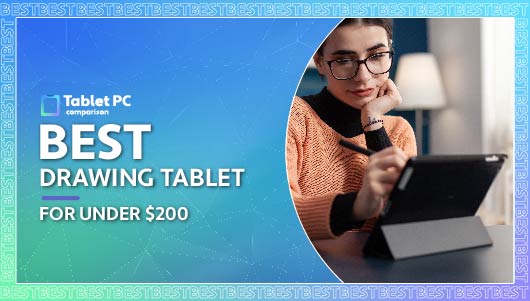
Tablet PC Comparison is reader-supported. When you buy through links on our site, we may earn an affiliate commission.
Modern drawing tablets allow beginners and pros both to create stunning animations and artworks, unleashing their imaginations both to practice, to learn technique, and ultimately to make money.
Hooray. Well, that’s wonderful.
Mmm, yeah – if only it were that simple.
You know it’s not that simple, right?
In drawing tablets as in most technological fields, the reeeally good stuff is often behind a paywall. You’re talking $600, $1000 and up to get your artistic little hands on the tablets with top-class pressure levels for the shading that’s in your mind, and the screens that can unlock what you need.
Sure, if you’ve still got stimulus money burning a hole in your bank account, good for you – go have yourself a spending spree and get creating.
But most people don’t. Most people look at that sort of money as a month’s rent or mortgage, or more. So how do you get a kickass, fully-functioned drawing tablet for an affordable price?
Surprisingly, it can be done. But you have to have two things. 1) an encyclopedic knowledge of technical jargon and how it translates to your drawing experience. And 2) the time and the patience to scroll pretty endlessly through the internet, looking for affordable tablets that are worth a second look, let alone a click.
Good news. You don’t actually need any of that. We have that. Which means we can hook you up with the best drawing tablets on the market today for under $200.
In a hurry? Here’s our top choice.
Preview
Editor's Choice 

Enthusiast Pick 

Mid Range Pick 

Best Value 

Budget Pick 

Title
Drawing Tablet XPPen StarG640 Digital Graphic Tablet 6x4...
Wacom Intuos Small Graphics Drawing Tablet, includes...
XPPen Deco 01 V2 Drawing Tablet 10x6.25 Inch Graphics Tablet...
Drawing Tablet GAOMON M10K 10x6.25 Inches Large Graphics...
Wacom Intuos Medium Bluetooth Graphics Drawing Tablet,...
Screen Size
6 inches
7 Inches
10 inches
10 inches
10.4 Inches
Display Resolution
5080 LPI
2540 lpi
5080 LPI
5080 LPI
2540 lp
Pressure Levels
8192
4096 Levels
8192 Levels
8192
4096
Drawing Stylus
XP-Pen advanced Battery-free stylus
Wacom Pen 4K (LP-1100K)
PN05 Battery-Free Stylus
Battery-free Pen AP32
Wacom Pen 4K (LP-1100K)
Operating Support
Windows 10/8/7 and Mac 10.10 or above and Chrome OS 88.0.4324.109 and above
Mac (OS x 10.11 or later) or PC (Windows 7 or later)
Android 6.0 Marshmallow, OS X 10.10 Yosemite
Mac/Windows
Windows 7/8Mac (OS X 10.11 or later) or PC (Windows 7 or later)10 and Mac Os x 10.8.x or later
Prime
-
-
-
-
-
Price
$39.99
$39.95
$59.99
$59.99
$99.95
Editor's Choice

Preview

Title
Drawing Tablet XPPen StarG640 Digital Graphic Tablet 6x4...
Screen Size
6 inches
Display Resolution
5080 LPI
Pressure Levels
8192
Drawing Stylus
XP-Pen advanced Battery-free stylus
Operating Support
Windows 10/8/7 and Mac 10.10 or above and Chrome OS 88.0.4324.109 and above
Prime
-
Price
$39.99
Details
Enthusiast Pick

Preview

Title
Wacom Intuos Small Graphics Drawing Tablet, includes...
Screen Size
7 Inches
Display Resolution
2540 lpi
Pressure Levels
4096 Levels
Drawing Stylus
Wacom Pen 4K (LP-1100K)
Operating Support
Mac (OS x 10.11 or later) or PC (Windows 7 or later)
Prime
-
Price
$39.95
Details
Mid Range Pick

Preview

Title
XPPen Deco 01 V2 Drawing Tablet 10x6.25 Inch Graphics Tablet...
Screen Size
10 inches
Display Resolution
5080 LPI
Pressure Levels
8192 Levels
Drawing Stylus
PN05 Battery-Free Stylus
Operating Support
Android 6.0 Marshmallow, OS X 10.10 Yosemite
Prime
-
Price
$59.99
Details
Best Value

Preview

Title
Drawing Tablet GAOMON M10K 10x6.25 Inches Large Graphics...
Screen Size
10 inches
Display Resolution
5080 LPI
Pressure Levels
8192
Drawing Stylus
Battery-free Pen AP32
Operating Support
Mac/Windows
Prime
-
Price
$59.99
Details
Budget Pick

Preview

Title
Wacom Intuos Medium Bluetooth Graphics Drawing Tablet,...
Screen Size
10.4 Inches
Display Resolution
2540 lp
Pressure Levels
4096
Drawing Stylus
Wacom Pen 4K (LP-1100K)
Operating Support
Windows 7/8Mac (OS X 10.11 or later) or PC (Windows 7 or later)10 and Mac Os x 10.8.x or later
Prime
-
Price
$99.95
Details
Buyer’s Guide
When buying a drawing tablet, keep some simple questions in mind
How Sensitive Do You Need It To Be?
If you’re a beginner, the chances are you won’t need 8000 levels of pressure sensitivity, so don’t feel like you have to get a tablet that gives you that in order to be taken seriously.
How Many Shortcuts Are Useful?
Shortcut keys are great – if you know there are shortcuts you can take and will use. Be sure you’re buying a number of shortcut keys that actually helps you, rather than just buying them because they’re on offer.
Size Matters – Both Ways
How comfortable are you with having a large area to fill? If you’re comfortable on that scale of tablet, by all means, go for one of the larger ones. If you’d rather start off small and get a feel for using a drawing tablet on a smaller scale, there’s no shame in that either.
Frequently Asked Questions
Are More Levels of Sensitivity Always Better?
Not necessarily. Some beginners find having 4000 levels at their disposal trains them in thinking about those levels before they move up to the 8000 levels common on some tablets.
Should I Just Save Up and Get One of the More Expensive Drawing Tablets?
Not unless you’re already a fairly proficient artist. There’s plenty of scope in the sub-$200 to build your skills from novice to intermediate artist before you commit the funds to a more hardcore, budget-kicking tablet.
Are Shortcut Buttons Just a Gimmick?
No, they can be a real benefit if you have the experience to know your way around your drawing tablet technique. They’re probably worth getting used to fairly early on so that you can make the most of them as your art progresses.
Editor's Choice
XP-PEN StarG640 6x4 Inch Ultrathin
- Screen Size: 6 inches
- Screen Resolution: 5080 LPI
- Pen Technology: XP-Pen advanced Battery-free stylus
- Pressure Level: 8192
- OS Support: Windows 10/8/7 and Mac 10.10 or above and Chrome OS 88.0.4324.109 and above
- Connector Type: USB
- Weight: 6.4 ounces
- Intuitive to just pick up and use
- Uncluttered interface with no confusing buttons means you can easily just create
- Simple toggle for pen and eraser means you can correct as you go
- 8192 pressure levels give you lots of refinement in your strokes
- Plays well with all the software and both major platforms, so you should be able to just plug and play
- Price – in the vernacular, this tablet is a freakin’ steal
- The lack of shortcut buttons can hamper more experienced artists
PROS
CONS
The XP-Pen Star G640 is on the super-budget-friendly end of our price-bracket, which probably accounts for some of its stunning popularity, just from the fact that it’s available to lots more people. But there’s a lot more to it than that.
Firstly, it’s a lightweight tablet at just 6.4 ounces, which means you can carry it easily, to capture either your inventive moments or the quality of something you see, at the drop of an impulse.
It also has a rugged build for such a light tablet, meaning you gain confidence the more you use it – it will stand up to the rigors of regular use, and while we’re not suggesting you actively drop it from a great height, it can probably withstand at least standard-level klutziness.
The XP-Pen Star G640 keeps its design clean and uncluttered, meaning you’re not hampered with shortcut buttons, just space to let your imagination work. 6 inches x 4 inches is a useful active drawing space for most beginners – in fact, it’s a firm favorite with newbies who sometimes struggle to scale up their strokes until they grow in confidence.
What are we talking about at the sharp end? Well, the pen – which is battery-free for less fuss and more reliability – gives you 8192 levels of pressure sensitivity, which is more than enough for beginners and intermediate-level artists. With a 266 report rate speed, you get a really accurate representation of your intended pen-stroke. And, just for that extra artistic flourish, the pen and eraser are on a simple toggle, so if you wrong, toggle and undo, then carry on.
Compatible with major software by Adobe, Corel, and Autodesk, and with both Windows and Mac platforms, the XP-Pen Star G640 sings a lot of songs and does a lot of dances for a scandalously affordable price. Certainly, for beginners to using drawing tablets, it’s a crime not to get one of these – even if you also get one of the higher-priced drawing tablets.
Enthusiast Pick
Wacom CTL4100 Intuos
- Screen Size: 7 Inches
- Screen Resolution: 2540 lpi
- Pressure Sensitivity: 4096 Levels
- Drawing Stylus: Wacom Pen 4K (LP-1100K)
- Operating Support: Mac (OS x 10.11 or later) or PC (Windows 7 or later)
- Color Gamut: CTL-4100 (black) CTL-4100WL, CTL-6100WL (black, pistachio green)
- Connectivity Technology: USB
- Shortcut Keys: 4
- Left and right-handed operation, so anyone can use this tablet
- Four customizable shortcut keys to help you cut to the chase
- 6x4-inch drawing surface gives you focus and freedom
- Compatible with Windows, Macs, and smartphones means it’s a plug-and-play tablet
- Significantly fewer levels of pressure sensitivity than some drawing tablets, so definitely more suitable to beginners
PROS
CONS
Like the sound of the XP-Pen, but want your shortcut buttons?
Welcome to the Wacom Intuos CTL4100.
In lots of ways, there’s little to choose between our top two drawing tablets. Both have a 6×4-inch drawing area, which means they fit easily in limited desk space. But where the XP-Pen cuts out the shortcut-buttons, the Wacom gives you four handy programmable shortcut buttons to speed up your creativity and the effects you can get.
There are other ways in which the Wacom distinguishes itself, though. Not the least of those is that you can use its pen either right-handed or left. Southpaw artists, take note – the Wacom is your friend.
Weighing a couple of feathers more than the XP-Pen at 8.16 ounces, there’s no point pretending it’s anything like as sensitive as our list-leader. Where the XP-Pen has over 8000 levels of pressure sensitivity, the Intuos packs only 4096. Sure, it’s a lot less, but while that might cause concern to more intermediate and professional artists, for someone just starting out with drawing tablets, it still gives them a lot of practice room.
The Wacom works with both Mac and Windows machines, but as an added bonus, you can also buy a separate connector so you can use it with your smartphone too.
Mid Range Pick
XP-Pen Deco 01 V2 Drawing Tablet
- Screen Size: 10 inches
- Screen Resolution: 5080 LPI
- Pressure Level: 8192 Levels
- Pen Technology: PN05 Battery-Free Stylus
- OS Support: Android 6.0 Marshmallow, OS X 10.10 Yosemite
- Connectivity Technology: USB
- Tilt Recognition: 60 degrees
- Express Keys: 6 Shortcuts Key and Roller Wheel
- 8192 levels of pressure sensitivity give you lots of line options
- Easy toggle between pen and eraser means you can correct mistakes easily
- 8 customizable shortcut buttons put your favorite effects at your fingertips
- Larger drawing area gives you a wider scope for creativity
- Lights up in the dark, so you can keep drawing
- Ready for left or right-handed operation
- The increased area of the tablet makes it harder to use in small desk spaces
PROS
CONS
Another XP-Pen, a return to those 8192 levels of pressure sensitivity, so you’re back in the land of precise artistic expression with the XP-Pen Deco 01 V2 tablet.
We go up a level here in terms of active drawing area too – the Deco 01 V2 gives you 10 x 6.25 inches to play with, and as an extra bonus for which Van Gogh would probably have killed on his Starry Night, the Deco lights up at night, so you can keep on drawing till the muse leaves you.
While it’s a significant jump in weight, to the oh-so-onerous 2.2 pounds, the Deco is only 8mm thick, so again, you can take this drawing tablet anywhere you need.
It supports a whole range of tilt options, so you’re not stuck in one aspect when it comes to your drawing. And, like the Wacom Intuos, the Deco is ready for use both left and right-handed.
The instant toggle between pen and eraser makes its way through to this version of the XP-Pen drawing tablet – why wouldn’t it, it’s extremely cool. But also to take on the likes of the Wacom, you get no fewer than 8 customizable shortcut keys on this model. *Cough* Double the Wacom *Cough.*
Compatible with Macs, Windows, Chrome, and Android, along with all the major art software, so you can practically plug the Deco into anything and get your art on with it. Except possibly the dishwasher.
Best Value
GAOMON M10K2018 10 x 6.25 inches
- Screen Resolution: 10 inches
- Resolution: 5080 LPI
- Pen Pressure: 8192 levels
- DIGITAL PEN: Battery-free Pen AP32
- OS Support: Mac/Windows
- USB Interface: Micro USB
- Express key: 11+1 Touch Ring
- Large drawing surface
- 8192 levels of pressure sensitivity
- 10 shortcut keys
- 2 additional programmable keys for scrolling and focus
- Works with Mac and Windows, along with most software
- Doesn’t work with Chrome, so it’s a non-starter if you depend on Chrome
PROS
CONS
The GAOMON M10K2018 strives in many ways to give you the best of all possible drawing tablet words under $200. The 10×6.25-inch size takes on the XP-Pen Deco in direct competition, and also delivers the 8192 levels of pressure sensitivity of that tablet.
Shortcut keys, you say? The GAOMON brings you 10, which you can customize to your heart’s content. It also has a touch ring, which for instance you can use for canvas zooming or rapid brush adjustment, and an additional round button, which can give you page scrolling functionality in addition to the 10 shortcut keys. It’s really quite the smart-alec – and you can pick it up and still have pizza money left from $100.
Like some of the other tablets on our list, the GAOMON is compatible with both Mac and Windows, and a host of software, including Photoshop, Illustrator, Lightroom, and more. The only reason not to give the GAOMON a try is that if you’re a Chrome fan, this is not your tablet – at the time of writing, GAOMON products don’t work with Chrome.
Budget Pick
Wacom CTL6100WLK0 Intuos
- Screen Size: 10.4 Inches
- Screen Resolution: 2540 lp
- Pressure Level: 4096
- Pen technology: Wacom Pen 4K (LP-1100K)
- OS Support: Mac (OS X 10.11 or later) or PC (Windows 7 or later)
- Weight: 0.91 lbs
- Connectivity Technology: Bluetooth, USB
- A battery-powered tablet gives you more freedom to connect to multiple machines via Bluetooth
- A large drawing area lets you create on a broader scale
- Left or right-handed artists can use this tablet with equal ease
- Free licenses and trials of various artwork software are included
- 4097 levels of pressure sensitivity are still far fewer than some other tablets
- Price – this is significantly more expensive than other tablets on our list
PROS
CONS
The largest tablet on our list by surface area (10.4×7.8-inches), the Wacom CTL6100WLK0 Intuos is also the most expensive.
Perhaps oddly then, it still only comes with the 4096 levels of pressure sensitivity of its smaller, cheaper stablemate.
One of the big advantages the CLT6100WLKO has over every other tablet on our list though is that it’s battery-powered, connecting to your computer or smartphone by Bluetooth. That gives it an edge of true portability and independence.
An active drawing area of 8.5×5.3-inches gives you the freedom to create on a larger scale, and the 4 customizable shortcut buttons deliver those quick-trick options to help cut time off your artwork.
Compatible with both Windows and Macs, you can also connect it to your Android smartphone through a connecting cord sold separately. It’s also fit for use by both left and right-handed artists, and if you register your tablet, you can also get a 2-year license for Clip Studio Paint Pro and free trial versions of Corel Painter Essentials 7 & Corel AfterShot Pro 3 for no extra cost.
